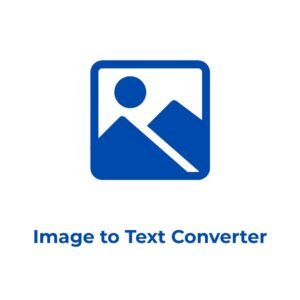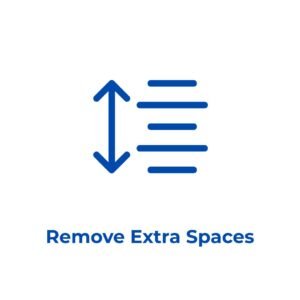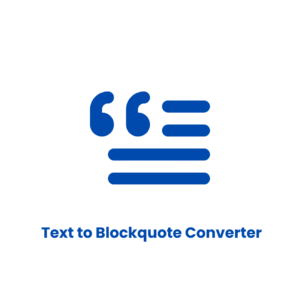Need to turn your text into a CSV file quickly? TextConverter.in’s Text to CSV Converter is the perfect free tool for transforming plain text into a structured CSV format. Whether you’re organizing data for spreadsheets, preparing datasets for analysis, or formatting lists for import, this online tool makes the process effortless. It’s designed for students, data analysts, developers, and anyone who needs to convert text to CSV without complicated software.
Why Use Our Text to CSV Converter?
TextConverter.in simplifies the process of converting text to CSV with a straightforward, user-friendly tool. Here’s why you’ll find it invaluable:
- Customizable Delimiters: Choose between space, tab, or comma to split your text into columns.
- Header Support: Optionally treat the first row as headers for better CSV organization.
- Instant Conversion: Convert your text to CSV with a single click, ready to use in Excel, Google Sheets, or other platforms.
- Download or Copy: Save your CSV as a file or copy it to your clipboard for quick use.
- Free and Easy: No sign-ups, no fees—just paste, convert, and go, on any device.
This tool is perfect for turning raw text into a structured format, saving you time and effort.
How to Convert Text to CSV
Using our Text to CSV Converter is as simple as it gets. Follow these steps to get started:
- Paste Your Text: Enter your text in the input box, with each row on a new line (e.g., “John 30 New York\nAlice 25 London”).
- Select a Delimiter: Choose how your text is separated—space, tab, or comma.
- Include Headers (Optional): Check the box to treat the first row as headers for your CSV.
- Convert: Click the “Convert to CSV” button to generate your CSV output.
- Copy or Download: Use the “Copy to Clipboard” button to grab your CSV, or “Download as CSV” to save it as a file.
- Clear and Repeat: Hit the “Clear” button to start over with new text.
In just a few clicks, your text will be ready to import into any spreadsheet software.
Who Can Benefit from This Tool?
Our Text to CSV Converter is built for anyone working with data or lists. Here’s who might find it especially helpful:
- Data Analysts: Prepare datasets for analysis by converting lists into CSV format.
- Students: Organize research data or project lists for use in spreadsheets.
- Developers: Format text data for import into databases or applications.
- Small Business Owners: Convert customer lists or inventory data into a spreadsheet-ready format.
- Freelancers: Streamline data preparation tasks for clients without needing expensive software.
If you’ve ever needed to turn text into a CSV file, this tool is for you.
Why Choose TextConverter.in for Text to CSV Conversion?
Unlike other online converters, TextConverter.in offers a seamless experience with no hidden costs or complex steps. Our tool uses the reliable Papa Parse library to ensure accurate CSV formatting, even with tricky data. Plus, it’s part of our growing suite of free text utilities—check out our Text Case Converter or Lorem Ipsum Generator for more ways to simplify your work. Everything is fast, mobile-friendly, and designed to make your tasks easier.
Tips for Converting Text to CSV
- Consistent Formatting: Ensure each row has the same number of columns for a clean CSV output.
- Choose the Right Delimiter: Pick the delimiter that matches how your text is separated to avoid errors.
- Use Headers for Clarity: If your data has labels, include headers to make the CSV more readable in spreadsheets.
- Check Your Output: After conversion, review the CSV in the output box to confirm it looks correct.
- Combine Tools: Use our other tools, like Remove Extra Spaces, to clean up your text before converting.
Try It Now
Ready to turn your text into a CSV file? Use the Text to CSV Converter above to get started. It’s the easiest way to convert text to CSV online, with all the features you need to organize your data. Explore our other free tools to handle all your text-related tasks with ease.