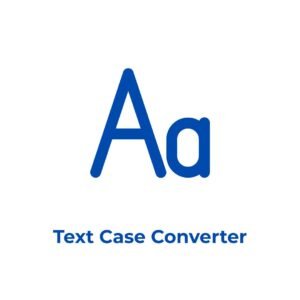Drag & drop an image or browse
Supports JPG, PNG, GIF, BMP
Extract Text from Images Online for Free
Need to extract text from an image quickly? TextConverter.in’s Image to Text Converter is a free, powerful tool that uses OCR (Optical Character Recognition) to convert images into editable text. Whether you’re digitizing scanned documents, extracting text from photos, or converting screenshots, this tool supports multiple languages and image formats like JPG, PNG, GIF, and BMP. It’s perfect for students, professionals, and anyone who needs to turn images into text without manual typing.
Why Use Our Image to Text Converter?
TextConverter.in makes OCR simple and efficient with features designed for accuracy and ease. Here’s why you’ll love it:
- Supports Multiple Formats: Upload JPG, PNG, GIF, or BMP images.
- Multi-Language OCR: Extract text in English, French, German, Spanish, Chinese, Japanese, and more.
- Image Processing Options: Choose default, optimized, or high-contrast modes for better text recognition.
- Image Preview: See your uploaded image before conversion to ensure it’s correct.
- Instant Results: Copy the extracted text to your clipboard or download it as a .txt file.
- Free and Accessible: No sign-ups, no fees—just upload and convert, on any device.
This tool is ideal for anyone who needs to digitize text from images without the hassle of manual transcription.
How to Extract Text from an Image
Converting your image to text is easy with these steps:
- Upload Your Image: Drag and drop an image (JPG, PNG, GIF, or BMP) into the upload area, or click “browse” to select it manually.
- Preview the Image: Check the image preview to confirm it’s the right file.
- Select OCR Language: Choose the language of the text in your image (e.g., English, Spanish, Chinese).
- Choose Image Processing: Pick default, optimized, or high-contrast mode to improve text recognition.
- Extract Text: Click the “Extract Text from Image” button to process your image.
- Copy or Download: Use the “Copy to Clipboard” button to grab your text, or “Download as TXT” to save it as a file.
- Clear and Repeat: Remove the image and start over by clicking the “Remove” button in the preview section.
Your image will be transformed into editable text in seconds, ready for your next task.
Who Can Benefit from This Tool?
Our Image to Text Converter is designed for anyone working with images that contain text. Here’s who might find it especially useful:
- Students: Digitize notes, scanned textbook pages, or lecture slides for study materials.
- Professionals: Extract text from invoices, receipts, or business cards for record-keeping.
- Researchers: Convert historical documents or research papers into editable text for analysis.
- Writers and Editors: Pull text from screenshots or memes for content creation.
- Freelancers: Save time on data entry by extracting text from client-provided images.
If you’ve ever needed to turn an image into text, this tool is for you.
Why Choose TextConverter.in for Image to Text Conversion?
Unlike other online OCR tools, TextConverter.in uses the advanced Tesseract.js library to ensure accurate text extraction across multiple languages. We offer customizable image processing options to improve results for challenging images, and a progress bar keeps you updated during conversion. Plus, it’s part of our growing suite of free text utilities—check out tools like our CSV to Text Converter or Text Case Converter for more ways to manage your text. Everything is fast, mobile-friendly, and completely free.
Tips for Extracting Text from Images
- Use High-Quality Images: Clear, high-resolution images with good lighting yield the best results.
- Select the Correct Language: Choose the right language for the text in your image to improve accuracy.
- Try Image Processing Options: Use “Optimize for Text” or “High Contrast” for better results on low-quality images.
- Check the Output: Review the extracted text for accuracy, especially with handwritten or stylized fonts.
- Combine Tools: After extracting text, use our other tools like Remove Line Breaks to clean it up further.
Try It Now
Ready to extract text from your images? Use the Image to Text Converter above to get started. It’s the easiest way to convert images to text online, with all the features you need to digitize your content. Explore our other free tools to handle all your text-related tasks with ease.